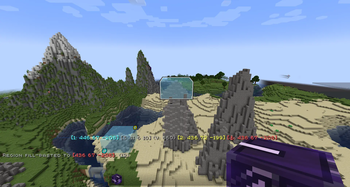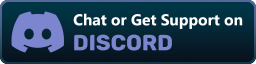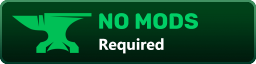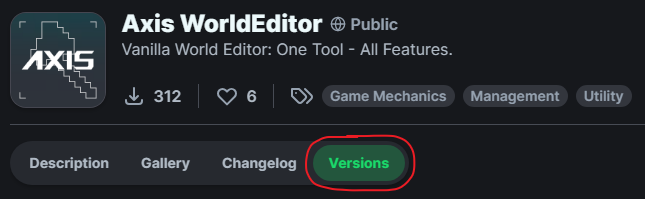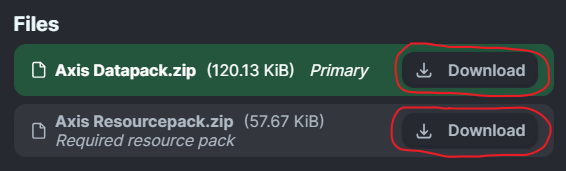💡 Features
Axis is all-in-one vanilla toolset for easy and convinient real-time world editing. It has:
- Tons of tools and commands (see below) for speeding up your building process.
- Dynamic undo/redo system so you could undo the accidental changes.
- Display entity modification system
- Creative Ghost-flight and Boost-flight abilities
- Custom and modded blocks, biomes, and dimensions support.
- Fast-typing via chat-menu - you dont have to wright "/function:we" every time - just click 1 button!
- Nice sound effects and visual previews for actions
- Pinning commands to the chat for further use in 1 click!
🛠️ Tools & Commands
Tools
Automatically run functions based on your actions. Each tool has several modes. Throw (default:Q) to change mode, put in offhand (default:F) to change tool.
How to use (X) tool?
Look at the item tooltip, or open the detailed documentation using /function we:help.
Selector tool: Left and Right-mouse clicks to set both region corners. Modes:
- Raycast
- Mid air 15
- Mid air 10
- Mid air 5
Resize tool: Left and Right-mouse clicks to resize region in the direction you are facing. Modes:
- 1
- Double
Paste brush: Right-mouse click to paste (clone) selected region to any other place. Modes:
- Fill-paste (10/20/30/Ray)
- Replace-paste (10/20/30/Ray)
Block brush: Left-mouse click to pick block, Right-mouse click to paint. Modes:
- Diameter 1
- Diameter 3
- Diameter 5
- Diameter 7
Display Modification Tools:
- Scale - 0.5, 0.125, 0.015625
- Move - 0.5, 0.125, 0.015625
- Rotate - 22.5, 5.625, 1.40625
Commands
Manual use. /function we:help for more info.
How to use (X) command?
All the user commands are available on the path /function we:. To view each command description, run /function we:help. You need OPerator rights in the world where you want to use the datapack.
Basic
- we:help - Opens help page
- we:h - Same as 'help'
- we:wand - Gives you tool for selecting regions. Click left mouse button to set the first point of the region, Click right mouse button to set the second point of the region. Both points create a region between them.
- we:w - Same as 'wand'
- we:get - Same as 'wand'
- we:uniwand - Gives out all the tools at once
- we:ghost - Toggles ghost-flight ability
- we:pin - Allows you to pin up to 10 custom commands above the Axis chat menu, and use them with a mouse click. Format: /function we:pin {slot:2,cmd:'say Hello World!'} <-- "cmd" without backslash (/)
- we:uninstall - Opens the datapack uninstall menu
- ℹ You can take wooden axe from your creative inventory and it will become wand. Read tooltips for more info about using tools and modes
Regions
- we:1 - Set the first point of the region. Both points create a region between them
- we:2 - Set the second point of the region. Both points create a region between them
- we:expand - Expands the region by 1 block in the direction you are facing. You can use resize wand mode unstead
- we:contract - Contracts the region by 1 block in the direction you are facing. You can use resize wand mode unstead
- we:clear - Clears all selected points and regions
- we:c - Same as 'clear'
Operations
- we:set - Replaces all blocks in the region with the one you are holding in main hand. If you have no blocks in specified slot, it will be considered as air
- we:fill - Fills all air blocks in the region with the one you are holding in main hand. If you have no blocks in specified slot, it will be considered as air
- we:replace - Replaces all blocks in the region from the one you are holding in off hand with the one you are holding in main hand. if you have no blocks in specified slot, it will be considered as air
- we:replacenear - Replaces all blocks in radius ({r:1} or {r:5}, etc.) around player from the one you are holding in off hand with the one you are holding in main hand. if you have no blocks in specified slot, it will be considered as air
- we:del - Deletes everything in the region
- we:drain - Removes liquids from the selected region
- we:extinguish - Removes fire from the selected region
- we:move - Moves the region by 1 block in the direction you are facing
- we:copy - Saves selected area to the buffer. Use together with
paste. Copying/Pasting buffer differs from clonebrush, as you can do it between dimensions. The build pastes exactly like it was when you usedcopy. On the other side, clonebrush clones it from place 1 to place 2 in real time - we:paste_fill - Pastes saved area from buffer to the player and blends it with blocks/terrain. Use together with 'copy'
- we:paste_replace - Pastes saved area from buffer to the player and deletes all the blocks/terrain on the way. Use together with 'copy'
- we:overlay - Overlays all blocks in your selection with one you are holding in main hand
- we:center - Finds a center of your region and places 1 to 8 blocks of you are holding in main hand. If you have no blocks in specified slot, it will be considered as glass. If there are already solid blocks in the cetnter of the region, only particles will be displayed
- we:walls - Replaces all outline blocks in the region with the one you are holding in main hand. If you have no blocks in specified slot, it will be considered as air
- we:stack - Stacks the region in the direction you are facing
- we:line - Builds a line of block you are holding in main hand from point 1 to point 2. If you have no blocks in specified slot, it will be considered as glass
- we:rotate - Rotates the region by the specified number of degrees. Affects entities
- we:flp - Mirrors the selected area in the direction of view. Affects entities
- we:cut - Copies a region to the clipboard and cuts it out
- we:circle - Draws a circle with the specified radius ({r:1} or {r:5}, etc.)
- we:hcircle - Similar to
we:circle, but draws a hollow circle instead of a filled one. - we:trigger_updates - Triggers updates of all blocks in the selected region (alias: we:upd)
- we:setnoise/perlin... - Replaces the selected area with Perlin noise. The noise can consist of two blocks: the one you hold in your left and one you hold in your right hand. If one of your hands is empty, the block will be considered as air.
History
- we:undo - Cancels previous action
- we:redo - Redoes previous action (use after Undo)
- we:clear_history - Deletes all previously saved actions and clears history buffers. Clearing history is recommended when you want to make a 'checkpoint' during building, so you don't accidently undo/redo old actions you don't want to
Brushes
- we:b/wand - Gives you brush tool. Left-click to choose block, Right-click to paint
- we:b/w - Same as 'wand'
- we:b/get - Same as 'wand'
- ℹ You can take regular brush from your creative inventory and it will become brush tool. Read tooltips for more info about using tools and modes
Displays
- ℹ This is much more convenient to use the quick menu to modify displays than to write these commands manually. To open the menu, take the display modification tool (/function we:d/w) and select the desired display.
- we:d/wand - Gives a display modification tool
- we:d/w - Same as 'd/wand'
- we:d/create_block_display - Creates a block display entity from the item in your main hand. If the chosen item doesnt have a block state, null display (existing entity with size 0,0 and no visuals) will be summoned
- we:d/create_item_display - Creates an item display entity from the item in your main hand. If the chosen item doesnt have an item state, null display (existing entity with size 0,0 and no visuals) will be summoned
- we:d/duplicate - Creates the exact copy of the selected display entity
- we:d/billboard/center - Display will automatically rotate towards the player on both axes
- we:d/billboard/fixed - Display will NOT automatically rotate towards the player
- we:d/billboard/horizontal - Display will automatically rotate towards the player on X and Z axes
- we:d/billboard/vertical - Display will automatically rotate towards the player on Y axis
- we:d/brightness/block - Sets block brightness (light level) override for display
- we:d/brightness/sky - Sets sky brightness (light level) override for display
- we:d/culling/height - Sets display hitbox height. Setting the culling hitbox allows not to render the display entity if it is outside the border of the screen. For optimization purposes
- we:d/culling/width - Sets display hitbox width. Setting the culling hitbox allows not to render the display entity if it is outside the border of the screen. For optimization purposes
- we:d/culling/range - Sets the maximum distance from player in proportion to player's entity rendering distance (default=1) at which the entity will be rendered. (Not in blocks! If the player's entity rendering distance = 8 chunks -> the value 1 = 8 chunks, the value 0.5 = 4 chunks, etc.)
- we:d/glow_color - Changes the color of the glow effect outline. Decimial format
- we:d/interpolation_ticks - Sets the amount of ticks needed to interpolate from state1 to state2 in game ticks (State = scale, rotation, etc.) (1 second = 20 game ticks)
- we:d/teleportation_ticks - Sets the amount of ticks needed to interpolate from pos1 to pos2 in game ticks (Pos = xyz position) (1 second = 20 game ticks)
- we:d/reset_brightness - Resets block and sky brightness overrides
- we:d/reset_culling - Resets culling width, height, and view range
- we:d/reset_glow - Resets glow color and removes the glow outline
- we:d/reset_interpolations - Resets interpolation and teleportation duration
- we:d/reset_position - Resets position / snaps entity to the block grid
- we:d/reset_rotation - Resets rotation. (resets only the entity format rotation, not the quaderion format rotation)
- we:d/reset_scale - Resets scale
- we:d/remove - Deletes the selected display entity
- we:d/delete - Same as 'remove'
📖 How to install?
Installation
Go to modrinth versions tab
Find the latest datapack version which is relevant to your Minecraft version (Example for Minecraft version 1.21.4):
Open the version page, scroll down and download Axis Datapack.zip and Axis Resourcepack.zip
Put datapack in the datapacks folder of your world:
Disk:Users\YourUser\AppData\Roaming\.minecraft\saves\YourWorld\datapacks
Put resourcepack in your resourcepacks folder, and choose it in the game menu (ESC>settings>resourcepacks):
Disk:Users\YourUser\AppData\Roaming\.minecraft\resourcepacks
Rejoin your world or type
/reloadin chat
ㅤ